Update your Contact Information in Workday
As the University responds to the COVID-19 crisis and remains virtually connected, please ensure the information listed below is up-to-date in Workday.
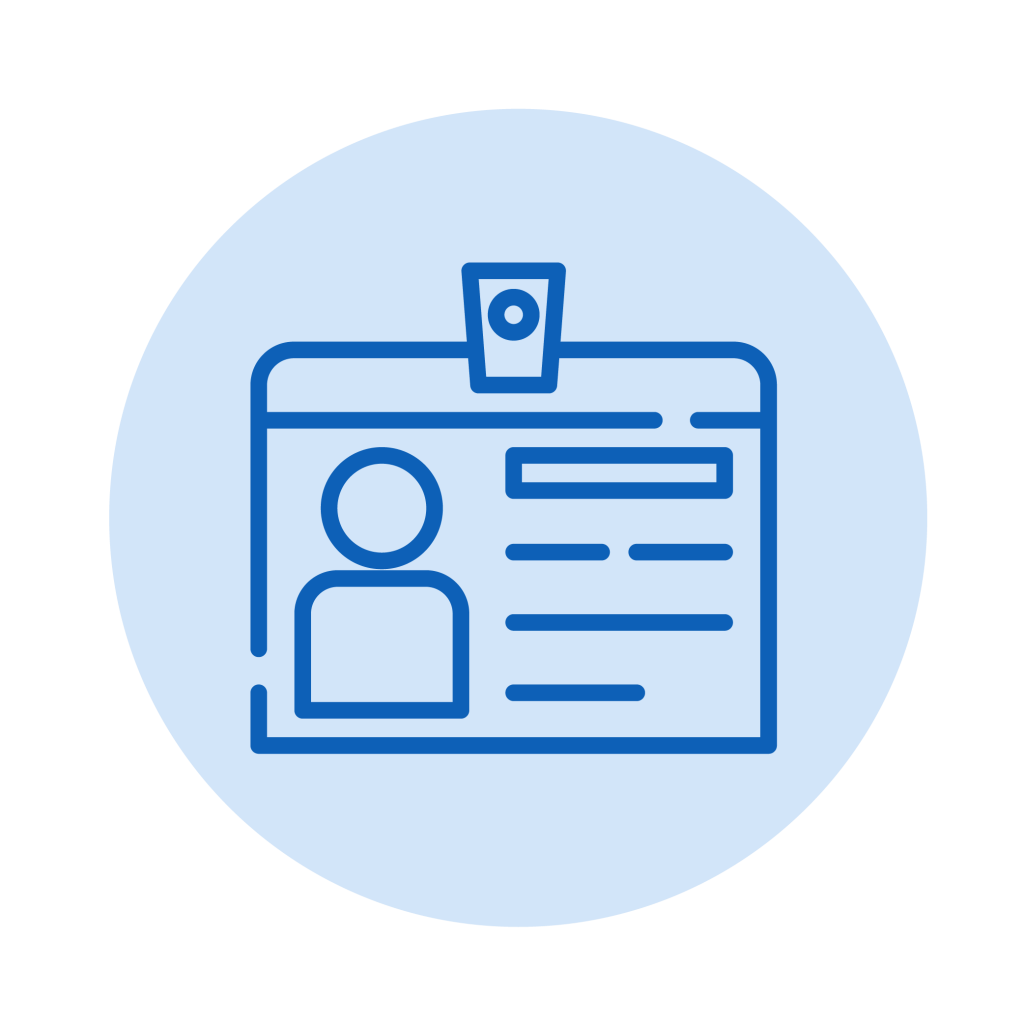
Click the Personal Information worklet on the Workday home screen to update the following:
- Contact Information: After clicking the Personal Information worklet, click “Contact Information” under “Change,” and click “Edit.” Enter your mobile phone number as your primary phone under Home Contact Information. You may mark it “private” so it only will be visible to your leader, the Talent Liaison and Human Resources. If you have not marked it private, your phone number or email is not displayed, please contact help@wfu.edu.
- Emergency Contact: After clicking the Personal Information worklet, click “Emergency Contacts,” and click “Edit.”
- Photo: We encourage you to add a recent headshot to your Workday profile to enhance online collaboration with your colleagues, especially during this remote work period. After clicking the Personal Information worklet, click “Photo” under “Change,” and clock “Select Files.”
